How to convert word documents to syllabics
To convert a Microsoft (MS) Word document with roman ( or syllabics) > syllabics ( or roman), one can use a macro that will handle conversion of Syllabics/Roman. This macro works for windows based Microsoft Word. Here are the steps involved in using this macro.
- Setup the macro (do this once)
- Download the macro
- Install the macro
- Prepare your document
- Run the macro
Setup the macro
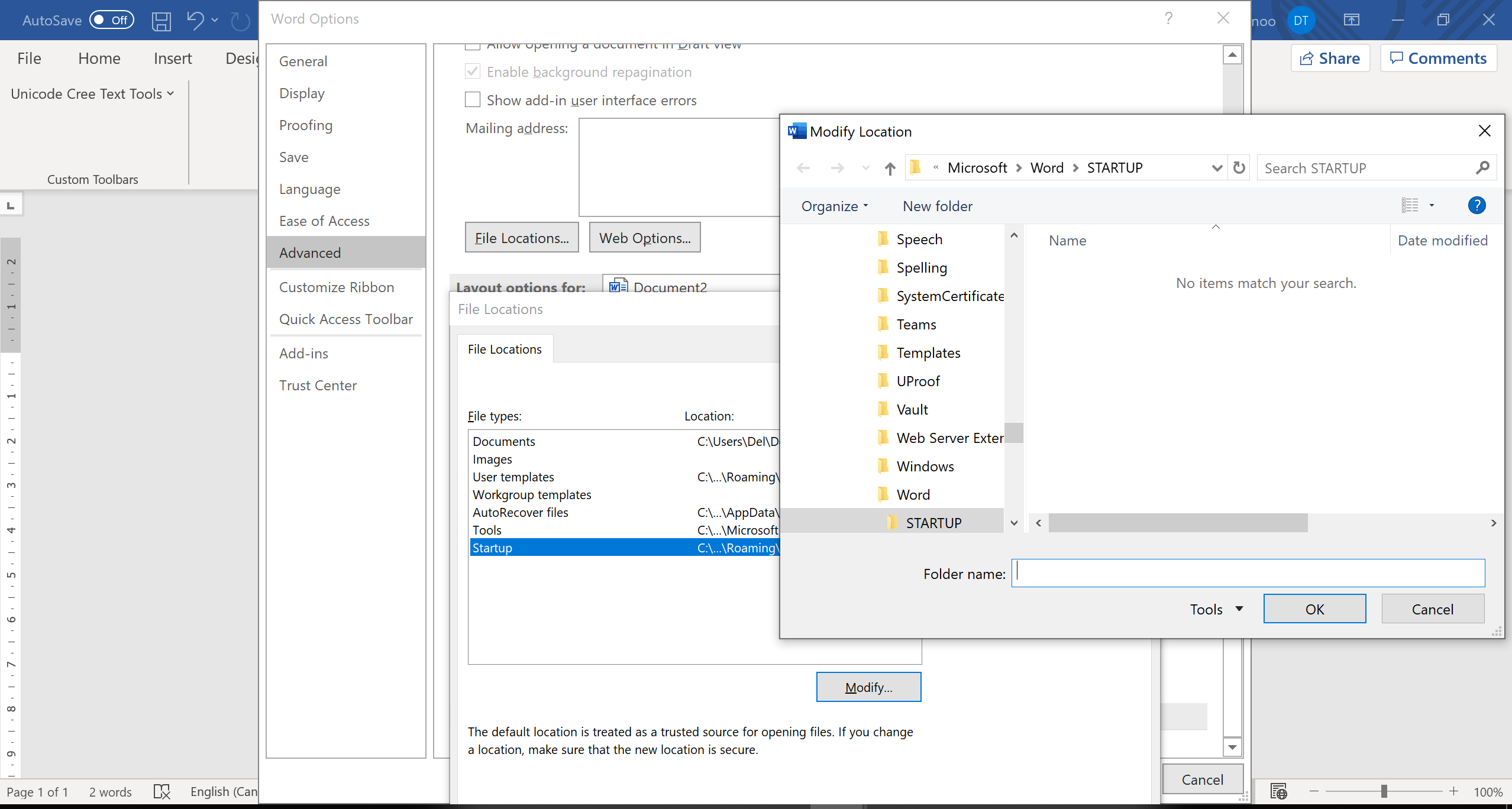
- Click here (Cree East and Moose Syllabic Convertor) and Legacy Converter (for converting old BJECREE to current BJCree UNI) to download the macro
- Open MS Word
- Go to File > Options > Advanced > File Locations
- Choose Startup and click Modify
- Drag the file Unicode Cree Roman VBA Template document into the dialog
- Click OK and close the MS Word application
- Start the MS Word Application
- You should be able see Unicode Cree Text Tools under the menu Add-ins

Prepare the document
If you have roman text to convert to syllabic (roman > syllabics), You have to change the font of the roman text to Courier New. The converter when converting roman to syllabics will look for and convert all text that has a Courier New font. This allows you to convert documents with cree and non cree text.
Run the Macro

Once your text is ready go the menu and choose the Add-in tab from the list choose Unicode Cree Text Tools.
Choose East BJCree UNI > Roman to convert syllabics to roman.
Choose East Roman > BJCree UNI to convert roman text to syllabic.
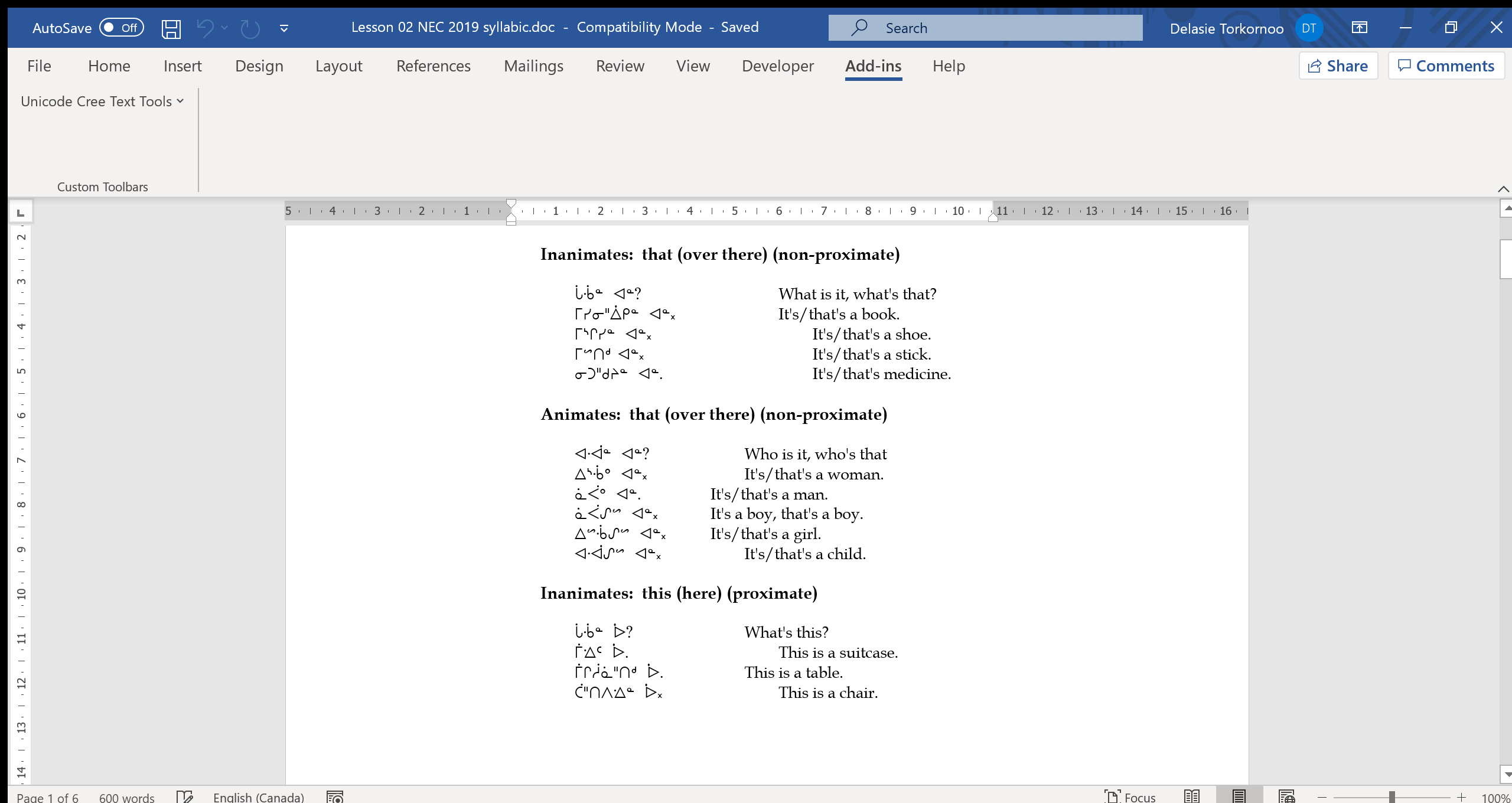
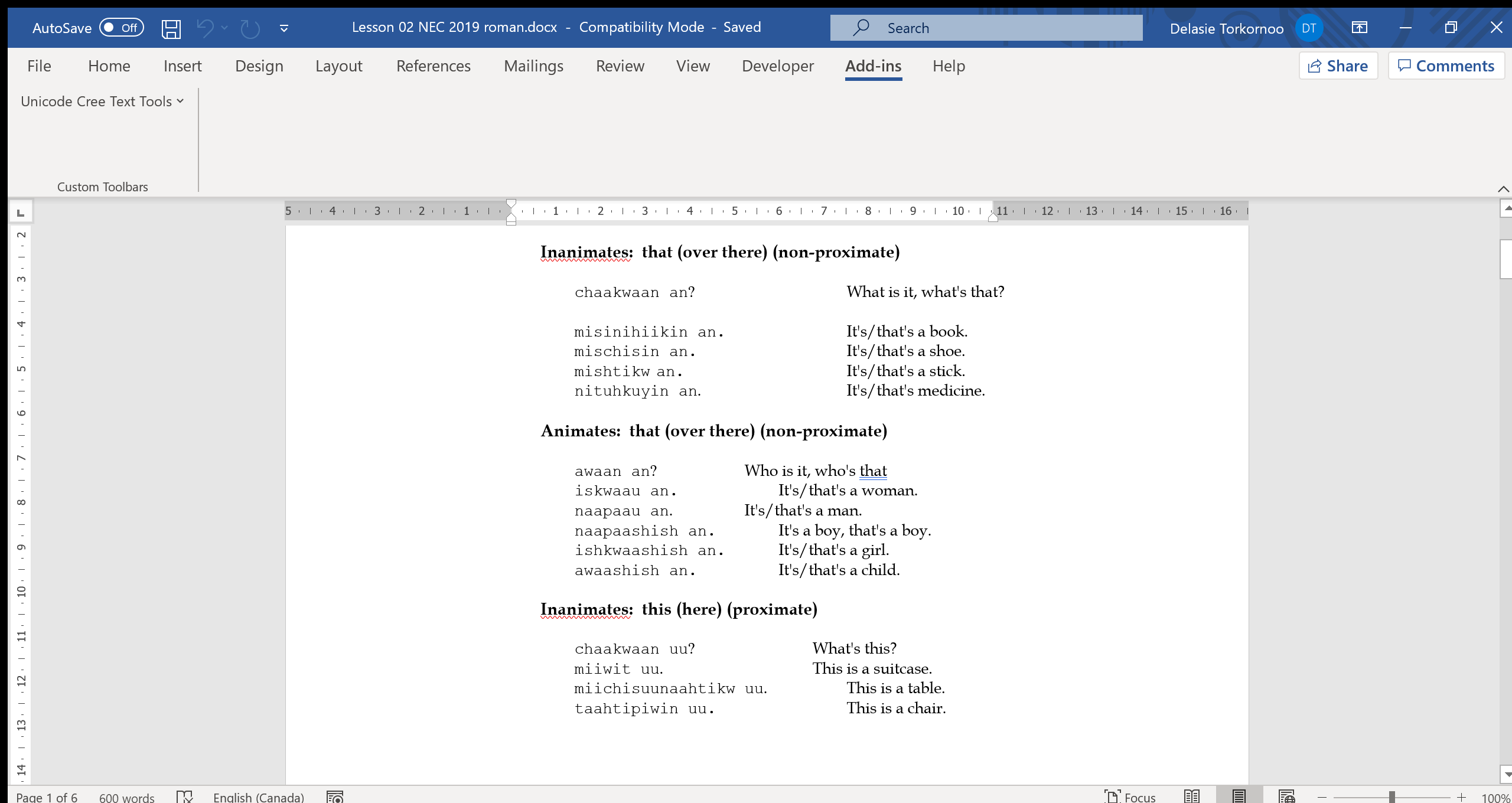
 Resources
Resources