We recommend Keyman App over other Keyboard apps we have tested because it allows you to to type in syllabics with a QWERTY keyboard layout.
iOS devices
Keyman for iOS
Keyman for iOS also installs BJCreeUni font on your device
Installing Keyman on iOS
- Download the Keyman app from Apple’s App Store
- Once the app is installed, open it and click on the globe icon on the keyboard beside the space bar
- Now click the + button at the top right of the screen
- Scroll down the list to find the Cree, Southern East (Note: this will work for typing both Northern and Southern dialects of East Cree) and select it
- Tap on the Download button to install the keyboard
- Once the installation is complete Cree, Southern East will be added to your list of keyboards. At this point select Cree, Southern East from the list and click Done
- Test the keyboard by typing a word
Setuping Keyman on iOS
- Go to Settings on your device, select General,
then select Keyboard and then Keyboards from the list
- Choose Add New Keyboard ..
- Select Keyman from the Third Party Keyboards list
- Verify that Keyman is now in the list of keyboards (if not repeat the steps above)
Use Keyman on iOS
- Long press the Globe on your keyboard
- From the menu choose Keyman
- When the Keyman keyboard loads, long press the globe again and choose BJCreeUNI(east)
- Type in syllabics (using the roman orthography PS: Type double vowel)
Android devices
Keyman for Android
Installing Keyman on Android
- Download the Keyman app from Google’s Play Store
- Once the app is installed, open it and click on the globe icon on the keyboard beside the space bar
- Now click the + button at the top right of the screen
- Scroll down the list to find the Cree, Southern East (Note: this will work for typing both Northern and Southern dialects of East Cree) and select it
- Tap on the Download button to install the keyboard
- Once the installation is complete Cree, Southern East will be added to your list of keyboards. At this point select Cree, Southern East from the list and click Done
- Test the keyboard by typing a word
Setuping Keyman on Android
- Go to Settings on your device, select Language & input,
then select Current Keyboard and then Choose Keyboards
- Select Keyman from the list
- Verify that Keyman is now in the list of keyboards (if not repeat the steps above)
Use Keyman on Android
- Long press the keyboard icon at the bottom of your screen
- From the menu choose Keyman
- When the Keyman keyboard loads, long press the globe again and choose BJCreeUNI(east)
- Type in syllabics (using the roman orthography PS: Type double vowel)
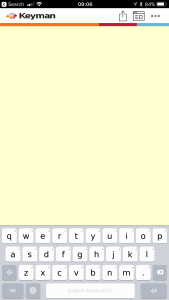
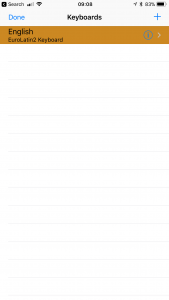
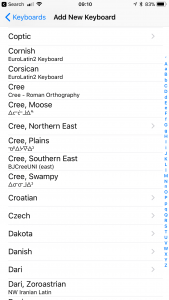
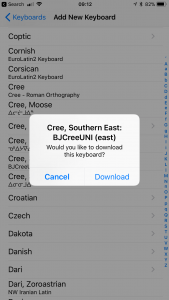
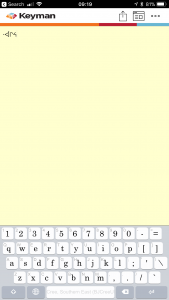
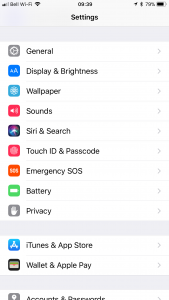
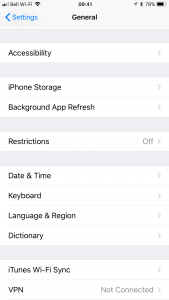
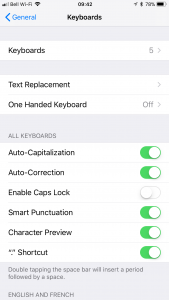
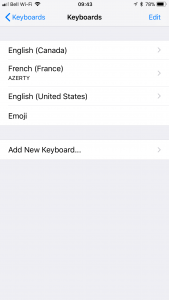
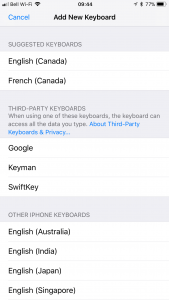
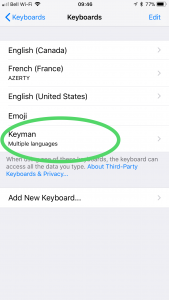
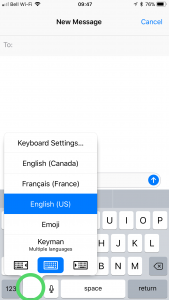
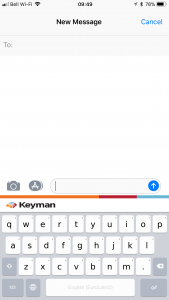
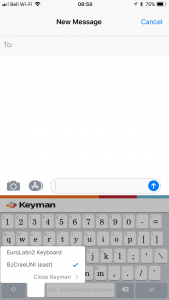
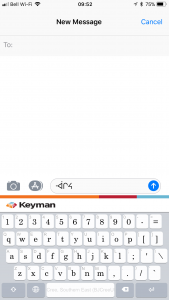
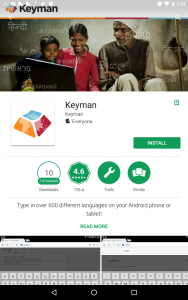
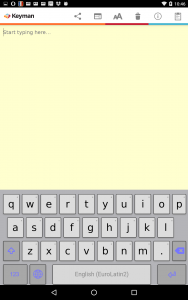
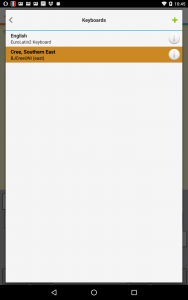
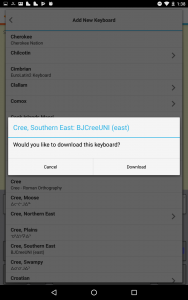

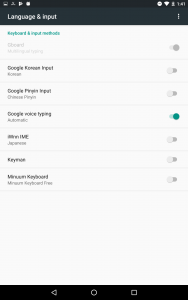
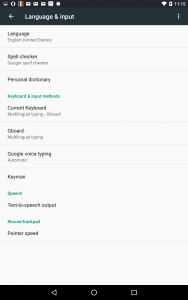
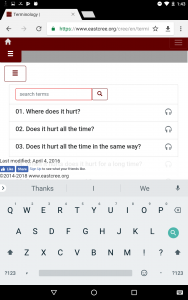
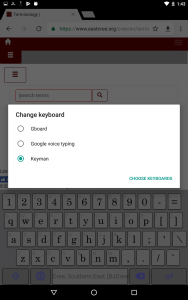
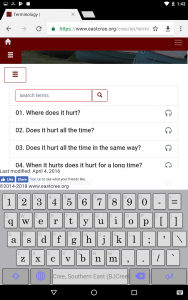
 Resources
Resources