Internet Explorer end of life 2021
FAQ:Computer Setup: How to Setup BJCree Syllabics on IE 7
To display Cree syllabics correctly in Internet Explorer 7, follow these steps.
First, go to “Internet Options” under the “Tools” menu.
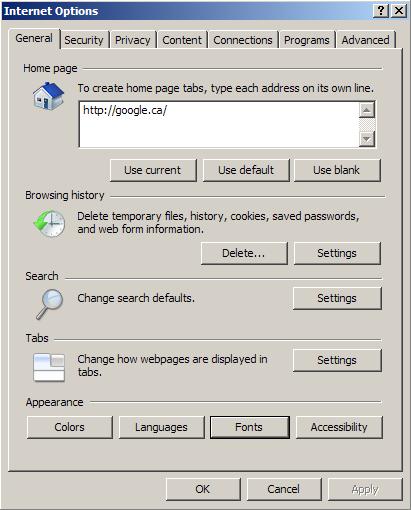
Now click on “Fonts” (near the bottom, under “Appearance”). A new menu will appear. In this one,
go to where it says “Language script” and choose “Canadian Syllabic”. Now select “BJCree UNI” under “Webpage font”.
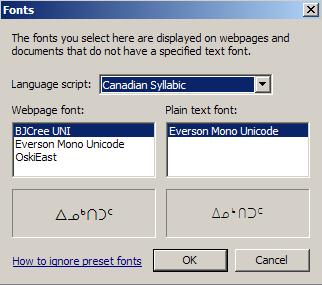
Click “OK” in the Fonts menu, and then “OK” again in the options menu. The syllabics should now work.
 Resources
Resources